You’ve created a Facebook account. You are Facebook Friends with your kids and grandkids. Now what?! You’d like to know exactly how to use FaceBook?
You can use Facebook for so much more than keeping up with a few close family members.
You can:
• let Facebook add personal friends as FB Friends for all the people in your email address book
• do a search in FB for friends you’ve lost contact with
• do a FB search for subjects you’re interested in (keyword search)
• keep up on what’s new from groups and businesses without going searching for it.
• contact companies and often get prompter help with your issue than calling their customer service line.
Add Personal Contacts as Friends
In Facebook, click on the “facebook” word at the top left of the screen. Then click on “friends” in the left side column (left sidebar). Facebook gives you a choice of what you want to use to “Add Personal Contacts as Friends”.
Search for Lost Friends
In Facebook, in the blue bar at the top of the Facebook screen, type a friend’s name into the white search box (has the icon image of a magnifying glass) You will see options of people who have that same name. Look through to see if any of them are your friend,
Keyword Search
In Facebook, in the blue bar at the top of the Facebook screen, type a keyword into the white search box (has the icon image of a magnifying glass) You will see options of people, Facebook business pages and groups that have that word in their name.
Keep Up on What’s New
Click on the “Like” button at the top of a group or business Facebook page. When that group or business puts something on Facebook, it shows up on your “wall” without you having to go looking for the information.
Customer Service
Many companies are starting to realize how important Facebook is in marketing their business. They now have Facebook business pages that are monitored by someone at their corporate headquarters.
If you have tried to get assistance at the local level, you can often get a quicker response from their corporate headquarters if you comment on their Facebook page rather than call their customer service phone number.
Tips & Tricks
Blocking Games
One of your friends is constantly sending you requests to help them find dragon eggs or some request from their latest Facebook game.You can block the game requests…without blocking your friend.Put your cursor to the right side of the comment you want to stop. Move the cursor around until an “X” appears. When you click on the X, you’ll be given a choice of hiding all posts from this game/application or from the person.
Two different views of Facebook
To see what you’ve posted, click your name at the top left sidebar.
To see what all the people you are following have posted, click the “facebook” at the top left of the screen.
Lists
You can also sort your friends, family and favorite Facebook business (fan) pages into lists so it’s easier to read.
For example, if you are a fan of Facebook Pages relating to a hobby and you are also a fan of Facebook Pages relating to travel, it would be nice to read all the related posts and comments together.
Well, you can with Lists.
Here’s how…
Click the “facebook” at the top left of the screen. In the middle of the left column you’ll see “Lists”. Even if you haven’t created any, Facebook puts blank lists there for “Close Friends” and “Family”.
Move your cursor to the right of the heading “List” until the word “more” appears. Then click “more”.
In the center column click on the button “Create a List”.
Give your list a name.
You will then be taken to a page (in the center column) where you can “Add Friends”. Click on that and a box will appear with all of your Facebook Friends. You can pick some of them if this is a list of friends. Or, at the top left of this box, click the down arrow next to Friends and pick Pages. Now you can pick all the Facebook Pages you want to put in this list.
When you are all done, this new list will appear with your other lists in the left column.
.
.
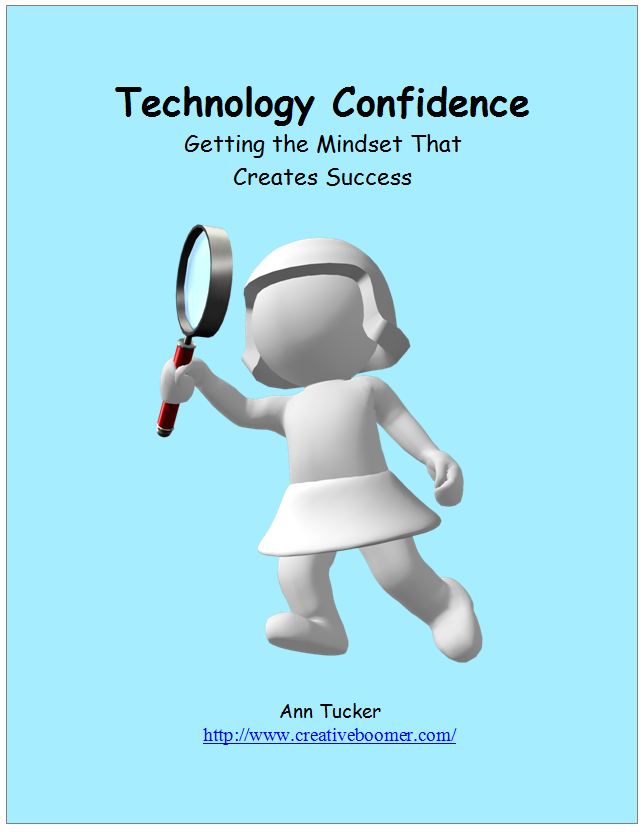



Comments on this entry are closed.