Ever wonder why other people’s phones last all day and your android phone battery only lasts a few hours?
Did you know there could be 10, 20 or even 30 apps running on your android phone that you didn’t know about?
These apps running in the background are eating up your phone’s memory and killing your battery.
But why are all these apps running in the first place?
Many of these apps like Facebook, Twitter, weather and news feeds turn themselves on to check on the latest information so they will have it ready for you as soon as you open the app. Once they turn themselves on, they stay on.
So now that you know apps could be running in the background, how do you find out and how do you turn them off?
You need a free app called “Advanced Task Killer.” This app will show what is running on your phone and let you choose which to close.
Go to the Android Market, pick the search symbol (the magnifying glass) and type in Advanced Task Killer.
Choose this app, click FREE then INSTALL.
Once this install is complete, you want to put a widget for this app on your phone where you can easily see it. Probably best to put it on the background screen you see each time you turn your phone on. Go to this screen.
At the bottom of the screen click the upside-down triangle inside a circle. This is your “app drawer” which contains all the apps you’ve downloaded to your phone that are not easily seen on your background screens. Put your finger on the Advanced Task Killer widget and hold your finger down until the app drawer disappears and your background screen shows up. Without lifting your finger, move the widget to where you want to see it then pick up your finger.
Now the app is installed and ready to use.
Click on the Advanced Task Killer widget to open.
All of those apps listed are currently running on your phone. Some of these you may want to leave running. If you do want them to stay running, remove the check from the box next to them. After you’ve gone thru the list and turned on and off checkmarks, hit the large grey bar at the top of the screen, “KILL selected apps”.
All of the apps that can be closed, will be closed.
At least, they are closed for the moment.
Why only for the moment? Remember at the beginning of this tutorial, I said the apps turn themselves on to check for new information. So whatever time period they are set up for checking is how long they will stay closed. If you have a news feed that is set to check for new headlines every 3 minutes, then it will only stay closed for 3 minutes. If that isn’t okay with you, there is probably a setting inside that news feed app where you can change the time.
Another option many people do is to hit the Advanced Task Killer every time they use their phones. This ensures that the least number of apps are running at any time.
If you have any questions about this tutorial, please leave a comment.
If you found this tutorial helpful, please let me know with a comment below.
.
.

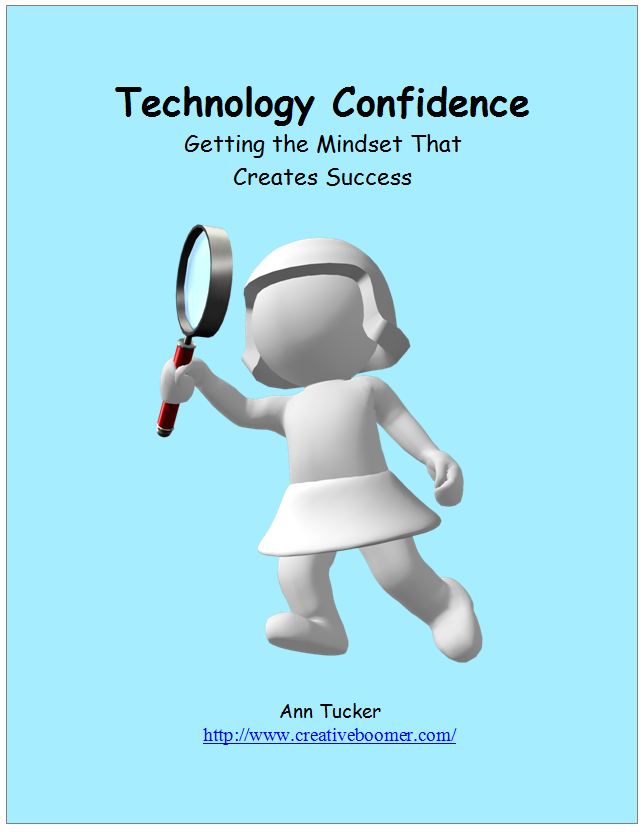



{ 14 comments }
I need to cut back on my app usage so an app killer is JUST what I need! Will need to check this out.
I know what you mean. I forget half the apps I've loaded on my phone!
I just join the world of smart phones, but give me few months and my phone will be overloaded and dying from app usage,lol.
Wow I had no idea- I just got mine on Friday and its a little challenging, lol.
Thanks for the tip- I cant even get my icons on/off the screen yet!
Ms Bibi, it doesn't take long to collect a lot of apps!
Stardust, if you start in the tutorial above at "Once this install is complete" this will help you put any widget on your screen.
To get widgets off your screen, hold your finger down on the widget until a trashcan appears at the bottom of the screen. Then drag & drop into the can.
I don't have an Android phone but a Palm Pre and I had the same problem at the beginning… I don't know how many apps were running at the same time and my battery was always dead!
Y'know, this it one of those "slap my forehead" moments for me – of course all the running apps will drain the battery! But you were helpful enough to point it out – thanks.
Marie, I think they're all like that… The more you load on them the more they do in the background and the slower they get!
We all have those "slap the forehead" moments. Glad I could help.
Do NOT get this app. It will ruin your phone's software. I used to work for Sprint and MOST of the phones that came in with software mess-ups were because of this app. The developers need to get rid of it.
Also, apps do not kill THAT much battery. It's your GPS/mobile network.
Thanks for letting me know about your experience with this app. From all the people I've talked to, this is the first time I've heard this. I'll look into it.
The GPS can eat a lot of battery if it is constantly looking for a signal and not finding one. That's why if you accidently leave your phone on in an airplane, the battery is really low at the end of the flight.
Thanks for visiting my blog! Nice to "meet" you – your blogs are very interesting!
I've tried so many. I think I used Task App Killer once, but I don't know if I was patient enough with it or not. Maybe I should try it again.
Comments on this entry are closed.